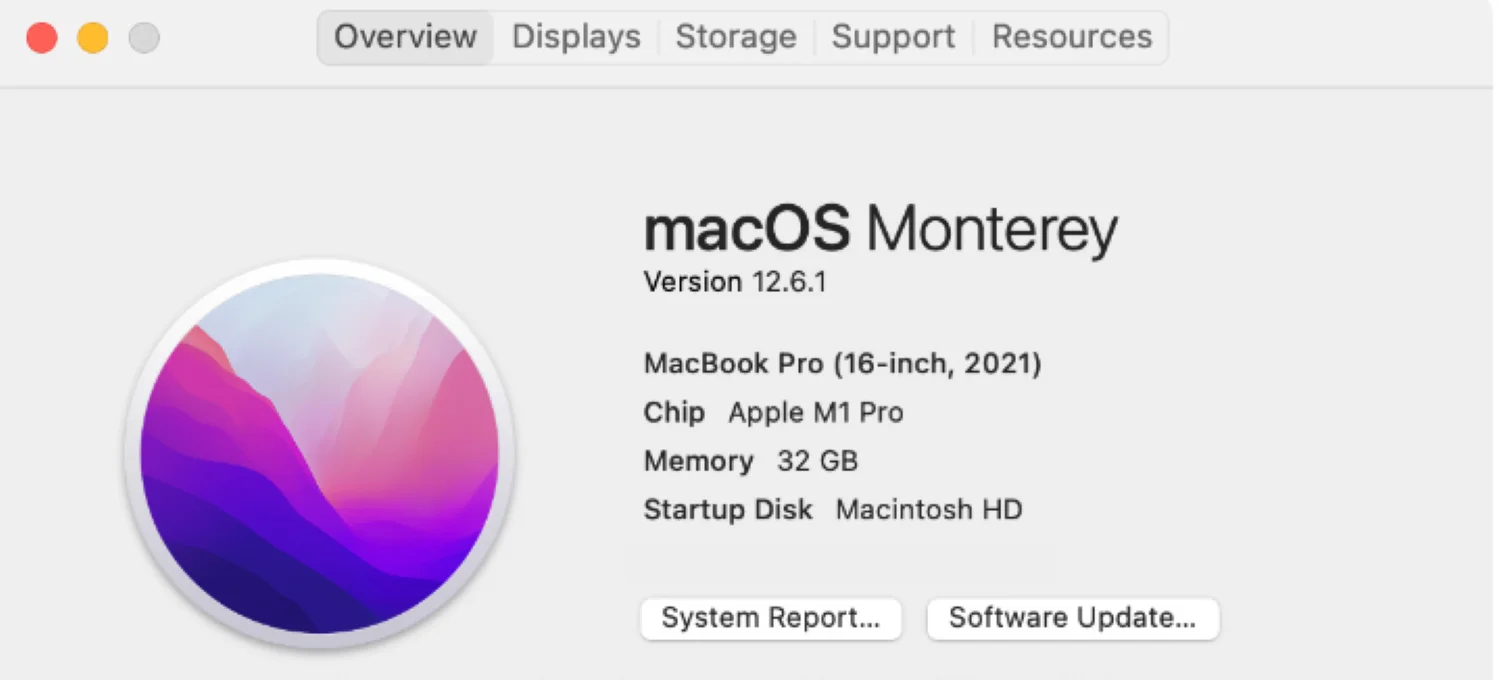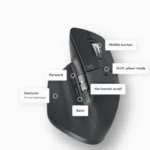Ever wonder how fast your Mac’s storage truly is? Whether you’re a tech enthusiast, creative professional, or simply curious about your computer’s performance, understanding your storage speed can be insightful. Enter AmorphousDiskMark, a user-friendly tool specifically designed for macOS users to measure their storage read and write speeds.
This article delves into everything you need to know about AmorphousDiskMark, from downloading and installation to interpreting the results.
Downloading AmorphousDiskMark: Two Simple Options
There are two primary ways to download AmorphousDiskMark:
-
Mac App Store: This is the recommended method for most users. It’s the most convenient and ensures you have the latest version. Simply open the Mac App Store, search for “AmorphousDiskMark,” and click “Get” to download and install the application.
-
Developer Website: The developer, Katsurashareware, also offers a download on their website: https://macdownload.informer.com/amorphousdiskmark/download/. While this method still works, it’s crucial to remember that the website offers an older version (version 4.0) compared to the latest version available on the Mac App Store. This older version might lack the latest features and bug fixes.
Getting Started with AmorphousDiskMark
Once downloaded and installed, launch AmorphousDiskMark. The interface is straightforward and intuitive. Here’s a breakdown of the key elements:
- Volume Selection: This drop-down menu displays all connected storage devices on your Mac. Choose the drive you want to benchmark.
- Test Options: These options allow you to customize your benchmark test. You can adjust the file size, queue depth (number of simultaneous operations), and test duration.
- Run Test Button: Click this button to initiate the speed test.
- Results: After the test, AmorphousDiskMark displays the read and write speeds in megabytes per second (MB/s) and input/output operations per second (IOPS).
Understanding the Results
AmorphousDiskMark presents the results in two sections:
- Sequential Tests: These tests measure the speed of reading and writing large files continuously. They are relevant for tasks like copying large video files or installing software.
- Random Tests: These tests simulate accessing smaller files scattered across the storage device, mimicking how your Mac operates during everyday use. They are crucial for understanding real-world performance.
The results are displayed in both MB/s and IOPS. While MB/s indicate the raw transfer speed, IOPS represent the number of read/write operations the drive can handle per second. Both metrics are important for evaluating overall storage performance.
Interpreting the Numbers: What’s a Good Score?
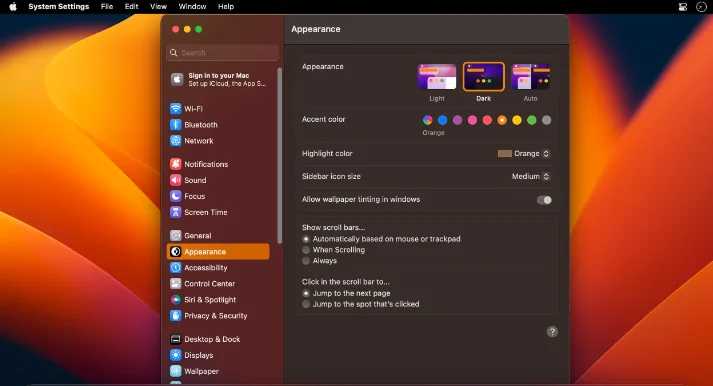
Unfortunately, there’s no one-size-fits-all answer to what constitutes a “good” score. It depends on various factors like the type of storage device (SSD or HDD), its age, and its intended use. However, here’s a general guideline:
- SSDs typically boast higher read and write speeds, often exceeding 500 MB/s for both.
- HDDs generally have slower speeds, often ranging between 50 and 150 MB/s.
It’s more meaningful to compare your benchmark results with similar storage devices or previous benchmarks on your own Mac to track performance changes over time.
Beyond the Basics: Advanced Features
AmorphousDiskMark offers some additional features for power users:
- Saving Results: You can capture a screenshot of the results window by pressing Command + S for future reference or comparison.
- Command Line Usage: AmorphousDiskMark can be controlled through the command line, allowing for scripting and automation.
These features cater to users who want to delve deeper into benchmarking or integrate AmorphousDiskMark into their workflows.
AmorphousDiskMark is a macOS application specifically designed to measure storage performance. While it offers a valuable service, it’s essential to weigh the pros and cons before downloading it.
Pros:
- Simple and user-friendly: AmorphousDiskMark boasts a clean and intuitive interface, making it accessible even for non-technical users.
- Informative results: The application presents results in a clear and concise manner, displaying both read and write speeds in MB/s and IOPS.
- Free and readily available: AmorphousDiskMark is a free application downloadable from the Mac App Store or the developer’s website.
- Customizable testing: Users can adjust test parameters like file size, queue depth, and duration to tailor the benchmark to their specific needs.
- Lightweight and efficient: AmorphousDiskMark is a relatively small application that consumes minimal system resources during operation.
Cons:
- Limited features compared to paid alternatives: While AmorphousDiskMark offers the core functionalities of storage benchmarking, it lacks some advanced features found in paid applications, such as detailed performance graphs or historical data tracking.
- Potentially outdated version on developer’s website: The version available on the developer’s website is older and might lack the latest features and bug fixes compared to the Mac App Store version.
- Reliance on user interpretation: AmorphousDiskMark provides the raw data, but interpreting the results and understanding what constitutes a “good” score requires some technical knowledge or research.
Overall, AmorphousDiskMark is a good choice for users seeking a simple and free way to benchmark their Mac’s storage performance. However, if you need more advanced features or in-depth analysis, you might want to consider exploring paid alternatives.
Read also: Tips for Finding Great Info Online Removeddit Alternatives
AmorphousDiskMark is a valuable tool for any Mac user who wants to understand their storage performance. With its user-friendly interface and informative results, it empowers users to make informed decisions about their storage upgrades and optimize their workflow. Download the latest version from the Mac App Store, run a few benchmarks, and gain valuable insights into the inner workings of your Mac’s storage.