Dell SupportAssistAgent is a pre-installed application on Dell computers that provides a variety of support features, including system diagnostics, driver updates, and troubleshooting assistance. While it serves a valuable purpose, SupportAssistAgent has been known to exhibit high memory usage, causing performance slowdowns and system instability. This article aims to delve into the SupportAssistAgent high memory issue, providing comprehensive insights into its causes, potential solutions, and preventive measures.
Understanding the Culprits Behind High Memory Usage
Several factors can contribute to SupportAssistAgent’s excessive memory consumption. One common culprit is a memory leak, which occurs when a program allocates memory but fails to release it properly, leading to a gradual accumulation of unused memory. This unreleased memory remains tied up, hindering other applications and causing overall system sluggishness.
Another potential cause is resource-intensive background processes. SupportAssistAgent may engage in demanding background tasks, such as system scans or updates, which can temporarily spike its memory usage. While these processes are essential for maintaining system health and security, they can strain the system’s resources, particularly on computers with limited RAM.
Identifying the Issue: Recognizing the Signs of High Memory Usage
To determine if SupportAssistAgent is causing high memory usage, you can utilize the Task Manager in Windows. Open Task Manager and navigate to the “Processes” tab. Locate “SupportAssistAgent.exe” in the list and observe its “Memory” usage. If the memory usage consistently exceeds a reasonable threshold, such as 500MB or more, it indicates an issue.
Impact on System Performance: The Ripple Effect of Excessive Memory Consumption
High memory usage by SupportAssistAgent can significantly impact system performance. When a significant portion of the available RAM is consumed, it can lead to a cascade of negative consequences:
-
Slowdowns and Lag: Applications may launch sluggishly, respond with delays, or even freeze entirely.
-
Unresponsiveness: The overall system may become unresponsive, making it difficult to perform even basic tasks.
-
System Instability: In extreme cases, high memory usage can trigger system crashes or reboots.
Addressing the Problem: A Multifaceted Approach to Taming Memory Usage
Several methods can be employed to address SupportAssistAgent’s high memory usage:
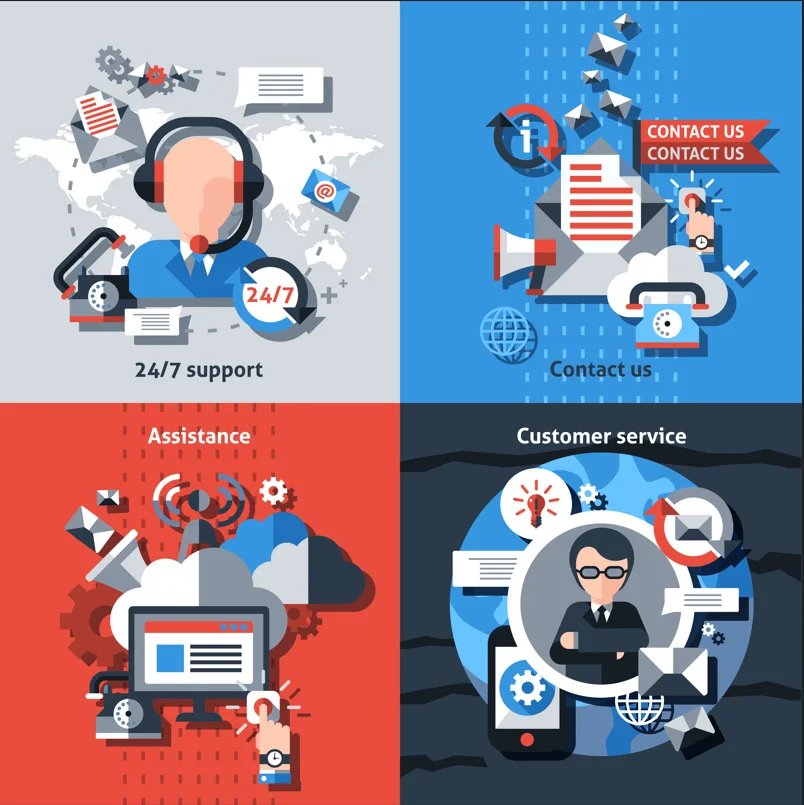
1: Update SupportAssistAgent: Ensure you have the latest version of SupportAssistAgent installed. Dell regularly releases updates that may address memory-related issues.
2: Disable Background Scans: SupportAssistAgent performs periodic system scans. Temporarily disabling these scans can reduce memory usage. In SupportAssistAgent, navigate to “Settings” > “Scan Schedules” and disable any active scans.
3: Adjust Update Settings: SupportAssistAgent may automatically download and install updates. Consider adjusting the update settings to manual mode to control when updates occur. This can prevent spikes in memory usage during update processes.
4: Disable SupportAssistAgent as a Last Resort: If the issue persists, consider disabling SupportAssistAgent as a last resort. This will prevent it from consuming memory but will also disable its support features.
5: Contact Dell Support: If none of the above methods resolve the issue, contact Dell Support for further assistance. They may have additional troubleshooting steps or provide updates that address the problem.
Preventive Measures: Proactive Steps to Minimize Memory Usage
To minimize Support AssistAgent’s memory usage and maintain optimal system performance, consider implementing these preventive measures:
-
Regularly Update SupportAssistAgent: Stay updated with the latest version of SupportAssistAgent to benefit from performance improvements and bug fixes.
-
Schedule System Scans Strategically: Schedule system scans during periods of low system usage to minimize their impact on performance.
-
Monitor Memory Usage Proactively: Keep an eye on SupportAssistAgent’s memory usage using Task Manager. If it consistently spikes, investigate the cause and take appropriate action.
FAQs
1) Question: Can I delete support assist agent?
Answer: Yes, you can delete the SupportAssistAgent application, but it is not recommended. SupportAssistAgent provides valuable support features, such as system diagnostics, driver updates, and troubleshooting assistance. Deleting it may leave your system vulnerable to potential issues.
2) Question: What does SupportAssist agent do?
Answer: SupportAssist Agent is a pre-installed application on Dell PCs that provides proactive and predictive support to help keep your system running smoothly. It can automatically detect and resolve hardware and software issues, as well as provide personalized support recommendations.
Here are some of the things that SupportAssist agent can do:
- Monitor your system for potential problems: SupportAssist Agent can monitor your system for hardware and software issues and alert you if it detects any problems.
- Automatically resolve problems: In some cases, a SupportAssist Agent can automatically resolve problems without you having to do anything.
- Provide personalized support recommendations: SupportAssist Agent can provide personalized support recommendations based on your system’s usage and history.
- Help you get in touch with Dell support: If you need help troubleshooting a problem, SupportAssist Agent can help you get in touch with Dell support.
Overall, SupportAssist Agent is a valuable tool that can help you keep your Dell PC running smoothly.
3) Question: What is the purpose of Dell Support Assist?
Answer: Dell SupportAssist is a pre-installed application on Dell PCs that provides proactive and predictive support to help keep your system running smoothly. It can automatically detect and resolve hardware and software issues, as well as provide personalized support recommendations.
Read also: ClickUp Tutorial: How to Get Started in 5 Minutes
Conclusion
Dell SupportAssistAgent offers valuable support features, but its high memory usage can pose a significant performance bottleneck. By understanding the underlying causes, implementing appropriate solutions, and adopting preventive measures, users can effectively manage SupportAssistAgent’s memory consumption and maintain a smooth, responsive, and stable computing experience.


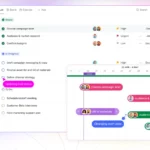
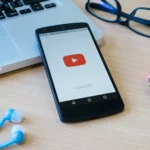
Very good post! We will be linking to this great content on our website.
Keep up the good writing.
excellent information
Thanks for summarizing the key points about SupportAssistAgent High Memory! I found it really helpful in understanding the benefits and limitations of using this feature. I have been experiencing high memory usage on my laptop and this article provided me with useful insights on how to troubleshoot the issue.