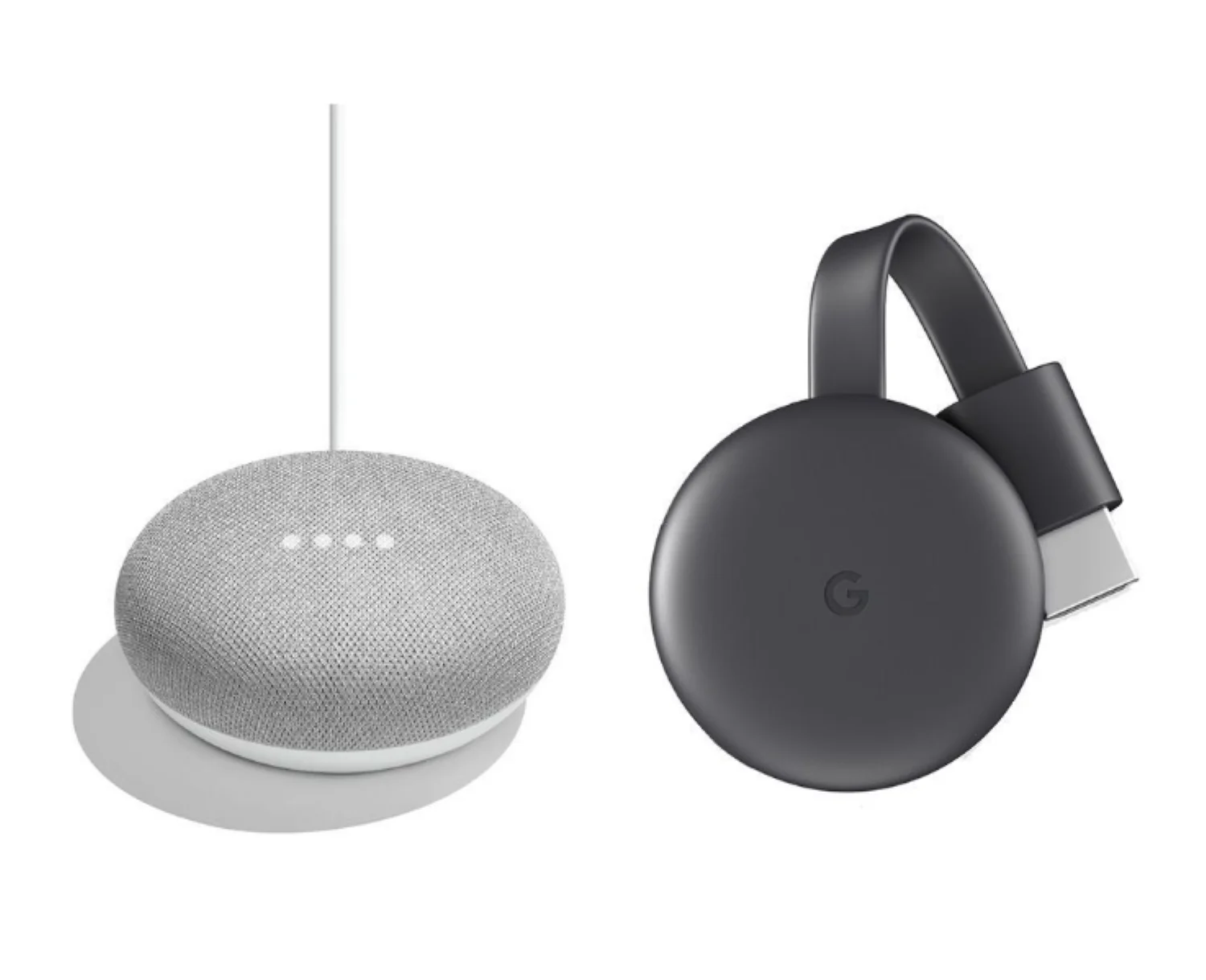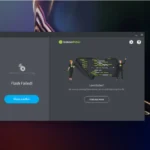Vidstream, a popular Chrome extension, allows you to effortlessly cast videos from various websites directly to your Chromecast device. However, encountering issues during the casting process can be a frustrating experience. If you’re facing a blank screen or choppy playback, fear not!
This comprehensive guide delves into the potential causes behind a malfunctioning Vidstream-Chromecast connection and equips you with effective troubleshooting solutions.
Unveiling the Culprits: Common Causes for Casting Woes
-
Outdated Software: Like any software, both Chrome and the Vidstream extension require regular updates to maintain optimal functionality and troubleshoot known issues. Outdated versions can lead to compatibility conflicts and hinder casting capabilities.
-
Network Hiccups: A stable and robust internet connection is the backbone of seamless casting. Weak Wi-Fi signals, interference from other devices, or internet service provider issues can disrupt the data flow between your computer and Chromecast, resulting in buffering or complete playback failure.
-
Chrome’s “Views Cast Dialog” Flag: This experimental flag can occasionally interfere with Vidstream’s casting process. While intended to enhance the casting experience, it might have unintended consequences in certain situations.
-
Browser Cache and Cookies: Over time, your web browser accumulates temporary data like cache and cookies. While this data can expedite website loading, it can sometimes become corrupted and lead to unexpected behavior in extensions like Vidstream.
-
Conflicting Extensions: While extensions extend browser functionalities, they can sometimes clash with each other, especially if they share similar functionalities. A conflicting extension might be disrupting Vidstream’s communication with Chromecast.
-
Firewall or Antivirus Interference: In an effort to protect your system, firewalls and antivirus software can occasionally overstep their bounds and block legitimate connections. Vidstream might be inadvertently caught in this crossfire, preventing it from establishing a connection with the Chromecast.
Resolving the Riddle: Effective Troubleshooting Strategies
-
Update Chrome and Vidstream:
It’s always recommended to maintain the latest versions of both Chrome and the Vidstream extension.
- Chrome: Navigate to “Settings” > “About Chrome” and check for updates.
- Vidstream: Open the Chrome Web Store, search for “Vidstream,” and click “Update” if an update is available.
-
Strengthen Your Network Connection:
- Check your Wi-Fi signal strength. Move your computer and Chromecast closer to your router if possible. Consider using a Wi-Fi analyzer app to identify any congested channels and switch to a less crowded one.
- Restart your router: Sometimes, a simple power cycle can resolve network glitches. Unplug your router for 30 seconds, plug it back in, and wait for it to fully restart.
- Consider a wired connection: If Wi-Fi continues to be unreliable, connect your computer to the router using an Ethernet cable for a more stable and consistent connection.
-
Disable the “Views Cast Dialog” Flag:
- Open Chrome and type “chrome://flags” in the address bar.
- Use the search bar to find “Views Cast Dialog” flag.
- Click the drop-down menu next to it and select “Disable.”
- Restart Chrome for the changes to take effect.
-
Clear Browser Cache and Cookies:
- In Chrome, click the three dots in the top right corner, select “Settings,” and navigate to “Privacy and Security.”
- Under “Clear browsing data,” choose “All time” from the time range dropdown menu.
- Ensure the checkboxes for “Cookies and other site data” and “Cached images and files” are selected.
- Click “Clear data” and restart Chrome.
-
Temporary Disable Other Extensions:
- Open Chrome and go to “Settings” > “Extensions.”
- Toggle off the switch for any extensions you suspect might be conflicting with Vidstream, or disable all extensions and re-enable them one by one to identify the culprit.
-
Check Firewall and Antivirus Settings:
- Consult the documentation of your firewall or antivirus software to learn how to create an exception for Vidstream.
- If unsure, you can temporarily disable them during troubleshooting, but remember to re-enable them afterward to maintain system security.
Beyond the Basics: Advanced Troubleshooting Steps

If the basic solutions fail to resolve the issue, explore these further steps:
- Reinstall Vidstream: Uninstall the Vidstream extension from Chrome and then reinstall it from the Chrome Web Store.
- Reset Chromecast to Factory Settings: As a last resort, consider resetting your Chromecast to its factory settings. This will erase all user data and settings, so be sure to back up any important information beforehand.
- Seek Support: If all else fails,
Pros:
- Self-reliance: Troubleshooting empowers you to identify and resolve issues independently, fostering a sense of accomplishment and knowledge gain.
- Cost-effective: The solutions outlined in this guide require no additional financial investment, saving you money compared to seeking professional help.
- Improved understanding: The troubleshooting process deepens your understanding of how Vidstream and Chromecast interact, allowing you to make informed decisions and potentially prevent future issues.
- Quicker resolution: By tackling the problem yourself, you can potentially get your Chromecast and Vidstream working again faster than waiting for professional assistance.
Cons:
- Time-consuming: Troubleshooting can be a time-consuming process, especially if you’re unfamiliar with the steps involved.
- Technical knowledge required: While the guide aims to be comprehensive, some steps might require basic technical knowledge or comfort navigating browser settings.
- Trial and error: Resolving the issue might involve trial and error, requiring patience and persistence as you work through various solutions.
- Risk of further complications: If you’re not comfortable with technical troubleshooting, there’s a slight risk of inadvertently causing further complications.
Read also: how to fix troubleshooting TranslucentTB
Conclusion:
Encountering issues with Vidstream and Chromecast can be frustrating, but with a calm approach and the information provided in this guide, you’re well-equipped to troubleshoot and restore the smooth flow of entertainment. Remember to start with the most basic solutions like updating software and checking your network connection, and gradually progress towards more advanced options if necessary.
If you encounter difficulties along the way, don’t hesitate to seek help from online resources or Vidstream support. With a little patience and these troubleshooting strategies, you’ll be back to enjoying your favorite content on the big screen in no time.